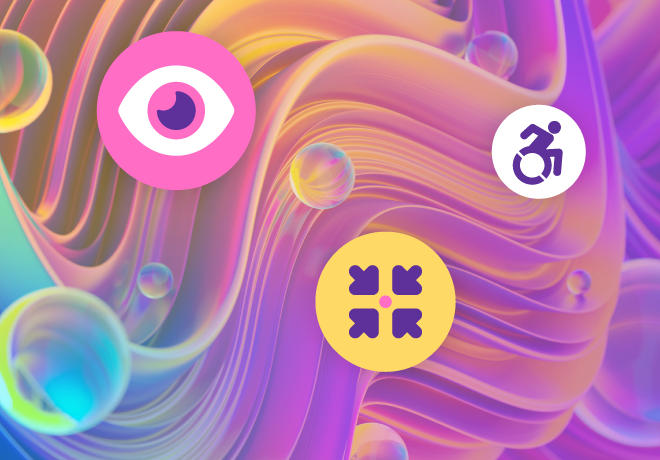
Visual design clarity sets your eLearning courses up for success

Related articles
Get valuable eLearning insights to your inbox.
Listen to Neovation’s Demystifying eLearning podcast generated with NotebookLM!
Listen to our podcast on your favorite platform!
Designing great eLearning requires a broad skill set. Creating coherent learning goals that tie in directly to business goals is a great start — and writing the content that meets those goals is essential. But when you get to designing the actual eLearning product, whether it’s a comprehensive course or a short microlearning lesson, the visual design can help your eLearning shine — or contribute to its downfall.
Great visual design boosts engagement, reduces cognitive load, and enhances the effectiveness of your eLearning. Following these best practices can set your learners up to succeed.
All screens should have a focus

Learning takes time and effort, which is described as cognitive load. When designing your eLearning, you want the effort that learners invest to go toward behavior change and a desired outcome — not into understanding the material or figuring out how to navigate through it.
Each screen should be uncluttered and visually appealing, and it should have a clear purpose the learner can understand. That means:
- Trim extraneous material wherever possible. Ensure that the content remains focused on the desired goals for the course.
- Focus on one learning objective per screen rather than trying to cover multiple ideas. It should be clear to learners what they need to do with the information provided.
- Limit the amount of text per screen, especially for content that will be viewed using mobile devices.
- Break up text into bulleted lists, and focus each bullet point narrowly on a single fact or concept.
- Use title slides to break a learning module into sections or chapters. Consider breaking long modules into multiple smaller ones.
- Use white space to open up the design and avoid a cluttered look. White space can also help guide learners to important elements and reduce cognitive load.
All visual elements should support learning
Learners shouldn’t have to figure out why a visual element is on the screen:
- Choose your color palette, font, general screen layouts, and design for buttons and other navigation elements to create a clear and consistent appearance.
- Align graphics with learning goals; use images that illustrate a process, for example, or images that tell a story by showing people interacting. Consider using infographics to help learners understand more complex processes.
- Avoid images that are purely decorative. Instead, use images and other assets that support the content on the slide. Graphical elements should enhance the text, add meaning, and move learning forward.
- Ensure a coherent look and feel by using color, type, buttons, and other elements to create a visual hierarchy and show the learner where to look next. Use consistent placement and color for navigation buttons, for example, and if you are grouping items into categories, use color to reinforce these groupings.
Make learning accessible & inclusive

Build your eLearning with accessibility and inclusiveness in mind. This means:
- Build accessibility into your eLearning, including in the visual design, use of features, and navigation.
- Follow accessibility standards like WCAG to ensure that screen readers and other assistive devices are able to navigate the content and interactive activities.
- Ensure that images are inclusive and represent your learner population; include a variety of ages, genders, ethnicities, and styles of dress when using stock imagery. And include alt text for all images that are part of the learning content.
- Use a clear, easily readable font and offer options for learners to enlarge text.
- Avoid animations and flashing elements that are not accessible and can trigger seizures.
- Create a color-blind-friendly color palette as an option — or as your default — and offer options to increase contrast.
Planning & testing are essential
Planning ahead for great visual design — and testing prototypes — can help you avoid visual design disasters.
- Create storyboards for all eLearning, even tiny microlessons!
- Consider using learner personas to design content appropriate for your target audience(s).
- Test prototypes with actual learners whenever possible, including learners with accessibility needs.
Ensure that your great content will help learners meet their learning and performance goals. A strong, coherent visual design enhances the instructional design and drives content — and learner — success.
Learning Hub: free resources for eLearning
The Neovation Learning Hub contains many free resources and articles that can help you improve eLearning outcomes at your organization. Continue learning about Custom eLearning Development topics, read articles on Instructional Design, or find new eLearning tools to help you with your eLearning initiatives.

An experienced writer, editor, tech writer, and blogger, Pam helps you make sense of learning science and eLearning technology. She provides information you can use to drive improvements in your training effectiveness and ROI.
Become part of our L&D community
We publish a new learning hub article — full of useful, practical topics — weekly.
Not sure where where you want to start? Jump into one of our recently published articles and see where it takes you!




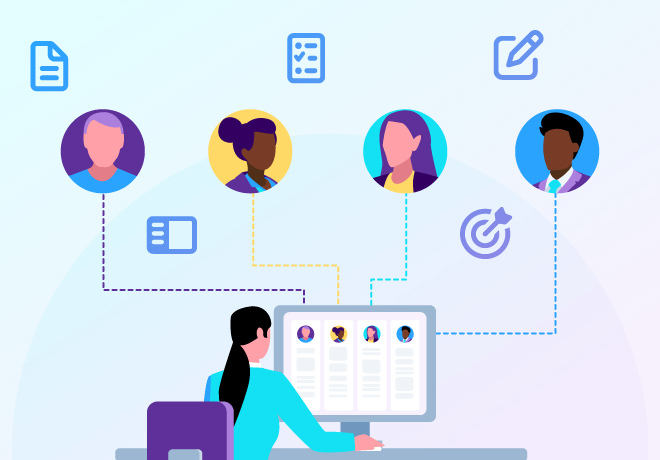

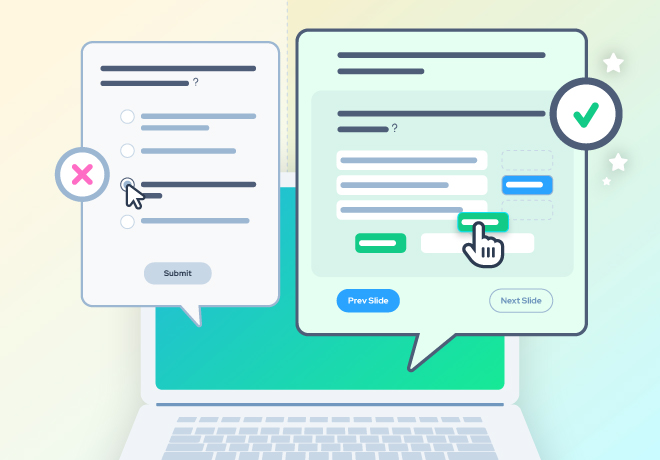
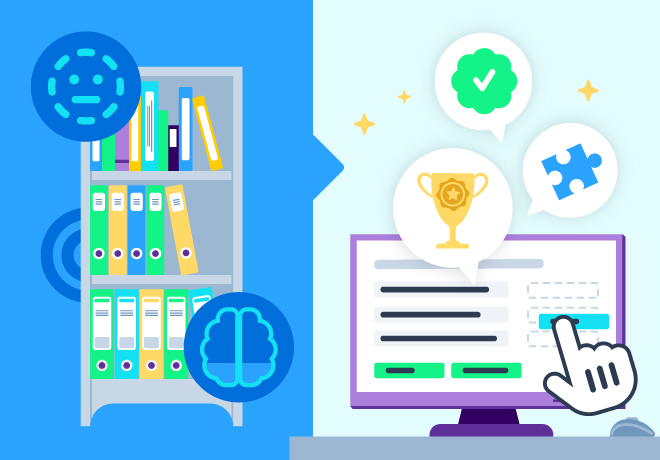
-svg.svg)
-svg.svg)
-svg.svg)
-svg.svg)