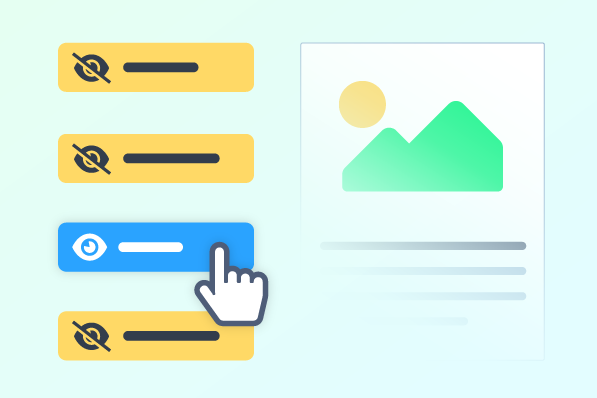
What are click-to-reveal interactivities?
Click-to-reveal interactions allow a learner to reveal information, images, or videos by clicking on a button or a hot spot.
They are simple interactions that may not challenge a learner to apply their critical thinking skills, but they do make the experience of the course more engaging.
At level one, your click-to-reveal activity uses simple graphical elements that match your organization’s brand and basic transitions, like fade in/out, to reveal and hide information from your learners as they interact with the interface.
At level two, your click-to-reveal activity uses simple graphics paired with photography or images that convey your eLearning content and match your organization’s brand. Additional transition options like slide in/out and other transitions reveal and hide information as your learners interact.
At level three, your click-to-reveal activity uses custom graphics with your organization’s branding woven into the interface. Additional options for animating transitions as information is revealed and hidden from the learners are used and can include other media options for your eLearning content, like videos.
The organizational advantages of click-to-reveal reduce cognitive load by helping to reduce the amount of on-screen information being shown to the learners at one time.
Click-to-reveal interactivities shouldn’t be used to hide poor design or to mask too much information on a single page. For example, a tab should only hide a sentence or two, and should not be used to hide several pages of reading.
Additional content can always be added on another slide or slide series, or even become an external resource!



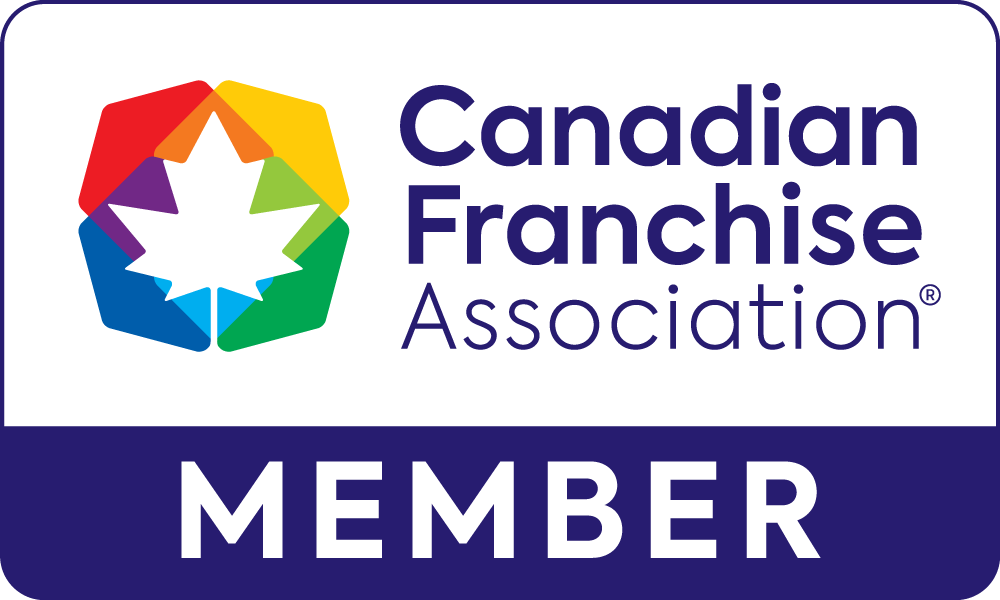
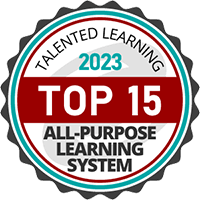
See what our clients say

We were inexperienced with how to operate an LMS, but we knew we needed to take the next step with the growth of our training department. From the very beginning, we were treated with respect, encouragement, and a whole lot of help.
Anthony Sitchler
Director of Training, InMotion Entertainment
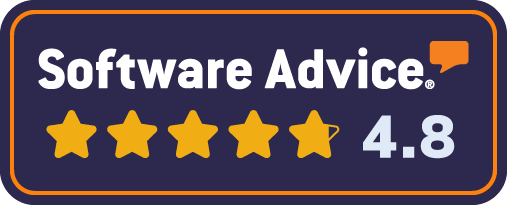
-svg.svg)
-svg.svg)
-svg.svg)
-svg.svg)